SD2IEC Floppy Emulator
Item Description
SD2IEC is a floppy drive emulator for Commodore computers. Copy C64 games and programs to microSD card on your PC and then put the SD card in SD2IEC floppy emulator and load games and programs on your C64. Plug the DIN connector to SERIAL port of your C64.
SD2IEC works with several types of Commodore computers (like VIC-20, C16, Plus 4, C128) but I only have C64 computers so I only give support to C64.


×
Click on the image to enlarge it.
SD2IEC


×
Click on the image to enlarge it.
Device address settings
With the DIP switch on the SD2IEC board you can select the device address. The following table shows the DIP switch state and the corresponding device address.
| DIP switch state | Device address |
|---|---|
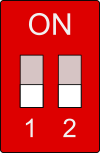 | 8 |
 | 9 |
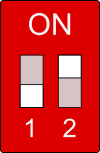 | 10 |
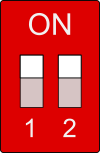 | 11 |
We usually use device address 8, but any one is optional.
How to power the SD2IEC?
There are 2 ways to power your SD2IEC module:
- CASSETTE port powered mode: plug the SD2IEC floppy emulator to CASSETTE port of your C64. This is the most convenient powering solution. No external power adapter and no cables needed.
- USB powered mode: there is a USB-C connector on SD2IEC for powering the module. You can use any phone charger or power bank to power the SD2IEC module.
Do NOT use both powering modes simultaneously! If SD2IEC is plugged to CASSETTE port, do NOT plug the USB cable. I designed the module to make it difficult to plug the USB cable in when the module is on the CASSETTE port. If you use the USB powered mode the CASSETTE port is available for other devices.
CASSETTE port powered mode


×
Click on the image to enlarge it.
USB powered mode


×
Click on the image to enlarge it.
How to load program on Commodore 64 computer?
Format a microSD card to FAT32 file system on your PC. You may use any microSD card up to 32GB but old 1-2GB SD cards are great. C64 programs are small in size.
Copy the extracted sd.zip to the root on microSD card. Insert the microSD card into your SD2IEC, connect the SD2IEC
to your C64 and turn on the computer.
You will see the following picture on your Commodore 64:

First start the CBM File Browsert. Type the following command:
LOAD "FB64",8,1
In this example we used the Device Address=8. The device address used in command should match to DIP switch settings. (see Device address settings chapter)
Here the ,1 part could be omitted. LOAD "FB64",8 works as well.
You should see the following picture after hitting RETURN key:

Type RUN command
RUN
Hit RETURN key and you will see this picture

You will see the microSD content in CBM Commander. Select GAMES folder using up/down arrows or joytick and hit RETURN key. Go to PACMAN.D64 image and hit RETURN key. Go to PAC-MAN+ or PAC-MAN file. When an executable file is selected you will see 'PRG' after the file name in CBM commander. Hit RETURN key again to run the game. For DO YOU WANT UNLIMITED LIVES Y/N? question hit Y key then F1 and start play the game.
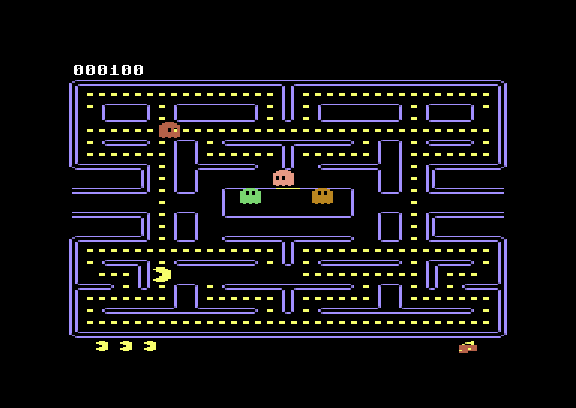
You can run any other program the same way.
Load multi-disk program/games
You can find a few multi-disk games in the MULTIDISK folder on microSD card. Open the first image and run the game like any other program. (see How to load program on Commodore 64 computer? chapter) When you see "Flip the Disk to Side 2" or "Insert Side B" then press the Next button on SD2IEC and hit a key on keyboard. Usually you have to hit the space or joystick button. A microSD kártyán a MULTIDISK mappában találhatók a többlemezes játékok. Nyissa meg az első lemezfájlt és indítsa el a játékot, ahogy az egylemezes programokat. (lásd fent.) After that the C64 starts loading the next disk image. Pressing Prev will return to the previous disk. Loading multidisk games is time consuming.
Set-up multi-disk programs
I recommend you to check the already set-up multi-disk programs on microSD card in MULTIDISK folder.
Put each program (game) into separate folder. It is recommended to rename files if file names are too long or if they contain special character(s). Create an autoswap.lst text file
and write the list of disk image names. This will determine the loaded imega file when you press Next/Prev button. Check file name in CBM File Browser.
autoswap.lst content for disk1.d64 and disk2.d64 images:
disk1.d64 disk2.d64
Use plain text editer (like Notepad) and save file as autoswap.lst
Make sure it is not autoswap.lst.txt
Using SD2IEC and Floppy Drive at the same time - copying from floppy disk to microSD card
Plug your Floppy Disk Drive (1541) to Commodore 64. Plug the SD2IEC to the other empty IEC connector. In this case you have to power the SD2IEC via the USB connector. (see How to power the SD2IEC? chapter)
Select the Device Address. (see Device Address Settings chapter)
Make sure the Floppy Disk Drive (1541) and SD2IEC having different device address!
Run CBM File Browser and run DraCopy (Draco Browser / Copy) located in microSD card in TOOLS/DBC64.

How to use DraCopy?
In the picture above in the upper right corner '1541' shows the Floppy Drive is selected. In the lower right corner you can see the Device Address: "Drive 8"
Hit F1 key to reload the disk. Hit F3/F5 key to change device.
If you hit F3 you will see SD2IEC in the upper right corner and "Drive 9" in the lower right corner. (if the device address
of SD2IEC is set to 9)
Use up/down arrow keys to select files.
Copying from floppy disk to microSD card:
- select the Floppy Disk Drive (F3/F5 keys) (in the upper right corner 1541 shoud be displayed)
- select the file you need to copy using up/down arrow keys
- hit C key (Copy)
- select SD2IEC (F3/F5) (in the upper right corner SD2IEC shoud be displayed)
- hit RETURN key - the copying will be processed
SD2IEC in 3D printed case


×
Click on the image to enlarge it.


×
Click on the image to enlarge it.
You may download the STL files here. Four (3x12mm) self tapping scew used to hold the case together.
Carefully tighten the screws!
You may order the case in white, grey, blue, red or black color.
Button signs on the case:
• = Reset
< = Prev (previous)
> = Next
EPYX Fast Load
SD2IEC is compatible with EPYX Fast Load. Using the fast loader significantly reduces program load time.
Notes
I am the designer of this SD2IEC board but the firware is written by SD2IEC developer community.
Most of the programs (games) will run from SD2IEC but there is no Floppy emulator which is 100% compatible with the real Commodore Floppy drives! Not every game will work from SD2IEC emulator!
There is a small chance the SD2IEC will not work with some brand SD card. When for some reason the SD2IEC does not read your microSD card try another card. It is a very rare issue. Only one of my buyer experienced such problem till now. I have read similar issues on some Commodore forums.